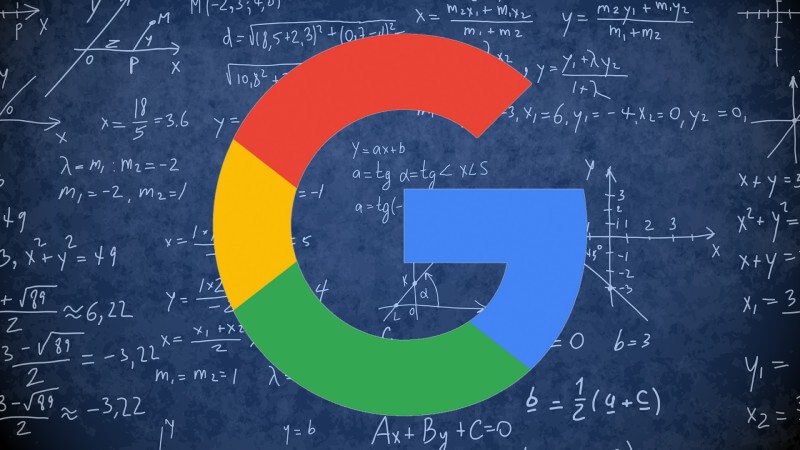Google Analytics can track referral data from keywords and other sources. Google recently implemented secure connections for signed-in users, so some data is obscured, but SEO teams can still track some keywords for campaign effectiveness. By reviewing your referral data in Google Analytics and Webmaster Tools, you can see keywords from users that are not using Google’s SSL connection standards, as well as keywords you pay for in Adwords.
Reviewing Keywords in Analytics
Step 1 Log in to your Google Analytics account. Locate the website you wish to track keywords from and click on the link for your entire website.
Step 2 Click “Traffic Sources,” followed by “Sources,” next “Search” and finally “Organic” from the gray column on the left.
Step 3 Review the keywords listed on the report. You can click on any of the information tabs (such as bounce rate) above the traffic data to adjust between highest and lowest numbers for your report. These tabs function like filters in a spreadsheet, allowing you to quickly see your highest and lowest numbers with just one click.
Tagging Adwords Campaigns to View Keywords in Google Analytics
Step 1 Sign in to your Adwords account and click “Preferences” from within the “My account” tab.
Step 2 Click “Edit” from the Tracking section of your account.
Step 3 Check the “Destination URL Auto-Tagging” checkbox to enable auto-tagging for your campaign links. Google will automatically store data related to your campaigns for your review in Analytics. Save your changes by clicking the “Save” button.
Step 4 Log in to Google Analytics and navigate to the website you wish to review referral data for.
Step 5 Click “Traffic Sources,” followed by “Search,” and finally “Paid” from the gray column on the left. You will see a list containing all keywords you are paying for in Google Adwords.
Viewing Keywords in Webmaster Tools
Step 1Log in to your Google Webmaster Tools account and navigate to the website whose referral data you wish to view from your dashboard in the center of your screen.
Step 2Click “Your Site on the Web” followed by “Search Queries” from the white menu on the left-hand side.
Step 3Review the data for the top 1,000 queries for which Google returns pages of your website. You can monitor click-thru rate as well as impressions and average position for each keyword.